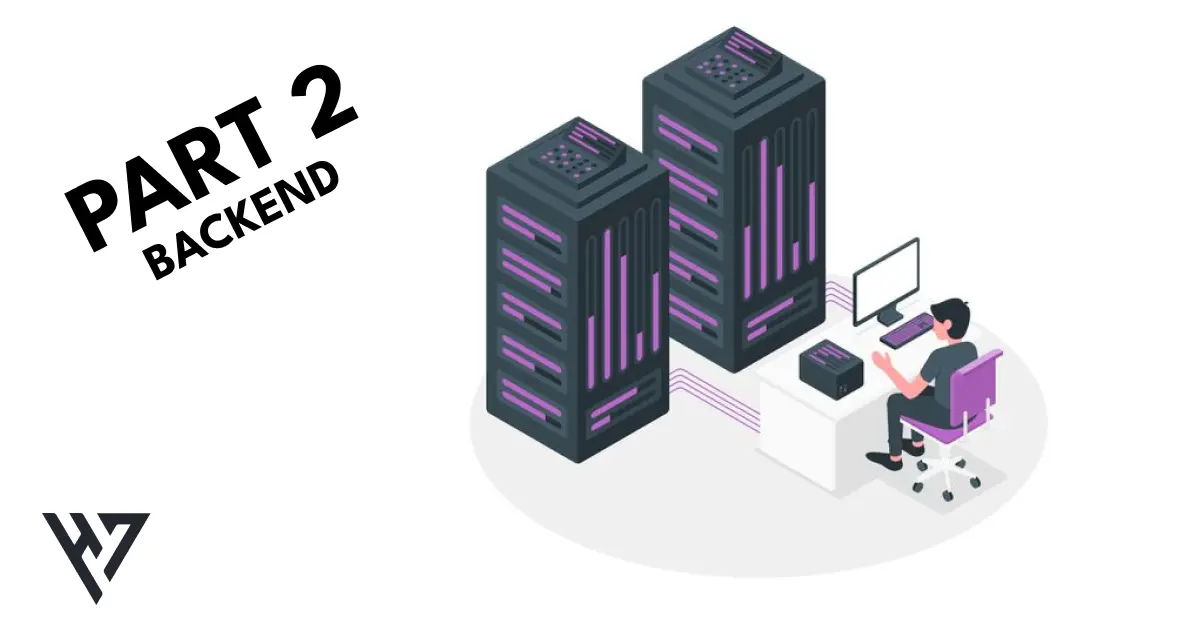
Full Stack Todo web App - Part 2 (backend)
In this two-part tutorial, we will be developing a todo application. In Part 1, we will focus on implementing the frontend using HTML, CSS, and JavaScript. Part 2 will cover the backend implementation using Node.js, Express.js, and MongoDB.
Here Github Repo
Install Node js
Visit node js download page and download node js, after downloading is done just install the node js on your machine just setting all default options and finish.
To check node js running properly on your machine run the below command on your terminal it will output node version.
# command prompt
node -v
Make Directory
Now once your node js is installed and running properly
Lets make directory throw commands
# command prompt
mkdir todo-servermkdir this command is used to make directory followed by directory name and our project directory name is todo-server
# command prompt
cd todo-servercd this command is used to move to the directory todo-server there we can install all required node-modules
Creating package.json
First we have to make package.json file for this we have run below command
Make sure your terminal is opened in correct folder
npm initcommand npm init will make package.json file after running command.
package name: (todo-server) your-project-name
version: (1.0.0)
description: little bit of description about your node project
entry point: (index.js)
test command:
git repository:
keywords:
author: Harshkumar Vishwakarma
license: (ISC)you can leave every thing to default by running
npm init -y
package name: name of the project make it url friendlyversion: version of the project, if you want to change to otherdescription: just a short description about your projectentry point: make sure this should be app.js or index.jstest command: for this project we had none i leave it blankgit repository: git repository is not made till now, so i left it emptykeywords: keywords for your projectauthor: author of the projectlicense: License of your project
now you will able to see package.json in your project folder.
Installing Express
Now we have package.json file, we can install Express by running the command:
npm install expressAfter installing all dependencies/Packages now your package.json will look like this
{
"name": "your-project-name",
"version": "1.0.0",
"description": "little bit of description about your node project",
"main": "index.js",
"keywords": [],
"author": "Harshkumar Vishwakarma",
"license": "ISC",
"dependencies": {
"express": "^4.17.2"
}
}basic requirements to run server
Create index.js at root of folder and paste the below code in index.js
const express = require('express');
const app = express();
app.use(express.json());
app.get('/', (req, res) => res.send('Hello World!'));
const PORT = 5000;
app.listen(PORT, async () => {
console.log(`Server running in http://localhost: mode on port ${PORT}`);
});To start the server, go to your terminal and type:
node index.jsThis will start the server. This bare-minimum application will listen on port 5000. We make a request through our browser on http://localhost:5000 and our server will respond with Hello World to which the browser is the client and the message will be shown there.
The first line of our code is using the require function to include the express module. This is how we include and use a package installed from npm in any JavaScript file in our project. Before we start using Express, we need to define an instance of it which handles the request and response from the server to the client. In our case, it is the variable app.
app.get() is a function that tells the server what to do when a get request at the given route is called. It has a callback function (req, res) that listen to the incoming request req object and respond accordingly using res response object. Both req and res are made available to us by the Express framework.
The req object represents the HTTP request and has properties for the request query string, parameters, body, and HTTP headers. The res object represents the HTTP response that an Express app sends when it gets an HTTP request. In our case, we are sending a text Hello World whenever a request is made to the route /.
Lastly, app.listen() is the function that starts a port and host, in our case the localhost for the connections to listen to incoming requests from a client. We can define the port number such as 5000.
You can install chalk to make your terminal colorful run the below command:
npm install chalkconnect with mongodb
For this we will be using local mongodb database, Install mongodb compass is a free interactive tool for querying, optimizing, and analyzing your MongoDB data.
To use mongodb on the node js server we need to use mongoose. Download it by running below command:
npm run mongoosemake a file config/index.js and paste the blow code:
// config/index.js
const mongoose = require('mongoose');
const chalk = require('chalk');
module.exports = async () => {
try {
const conn = await mongoose.connect('mongodb://0.0.0.0:27017/', {
useNewUrlParser: true
});
console.log(
chalk.blueBright.underline(
`Database Connected (${conn.connection.name}): ${conn.connection.host}`
)
);
return conn.connection.db;
} catch (err) {
console.log(chalk.bold.redBright(`Error: ${err.message}`));
throw new Error('Database not Connected');
}
};in first line we are importing mongoose module. second line is importing chalk module to add style in our terminal console.log
next we export a arrow function. We will working with promises so we use async and wait in the function
In the function we are doing mongoose.connect() in the we are passing mongodb connect url and rules for mongodb
We have used try-catch block so if we got any exception/error that we can show in console.log and know the error.
to mak this function run, we have to call this function in main file index.js, update the below code the file:
const connectDB = require('./config/index');
//...
const server = app.listen(PORT, async () => {
await connectDB(); // add the function here
console.log(
chalk.yellowBright.bold(`Server running in ${process.env.NODE_ENV} mode on port ${PORT}`)
);
});make project more robust
To make make our project more robust we need some helper functions.
First function will be to catch exceptions and error messages our server will throw without crashing server.
Make the below file and paste the code:
// handler/errorHandler.js
const chalk = require('chalk');
const ErrorResponse = require('./ErrorResponse');
/**
* @description it helps for showing errors and warnings without crashing the server
* @return {error} show error in console
*/
module.exports = (err, req, res, next) => {
let error = { ...err };
error.message = err.message;
error.errors = err.errors;
// log to console for development
console.log(chalk.bold.redBright(err));
console.log(err);
// Mongoose Bad Object ID (Cast Error)
if (err.name === 'CastError' && err.kind === 'ObjectId') {
// console.log(err);
const message = `No resource found for the requested id: ${err.value}`;
error = new ErrorResponse(message, 404);
} // Mongoose Bad Value (Cast Error)
else if (err.name === 'CastError') {
const message = `We look at everywhere. But not found any matching resources`;
error = new ErrorResponse(message, 400);
}
// Mongoose Duplication Error (Review Duplication)
if (err.name === 'MongoError' && err.keyPattern.bootcamp && err.keyPattern.user) {
const message = `You already added a review to this bootcamp`;
error = new ErrorResponse(message, 403);
}
// Duplication in Document field
else if (err.name === 'MongoError' && err.code === 11000) {
console.log(err);
const duplicationKey = Object.keys(err.keyPattern)[0];
const duplicationValue = err.keyValue[duplicationKey];
const message = `This "${duplicationValue}" ${duplicationKey} already exists. Please choose another ${duplicationKey} for this resource.`;
error = new ErrorResponse(message, 400);
} // Other Mongo Error Codes
else if (err.name === 'MongoError') {
const message = `Your request has some bad parameters. ${error.message}`;
error = new ErrorResponse(message, 400);
}
// Mongoose Validation Error
if (err.name === 'ValidationError') {
const message = Object.values(err.errors).map((it) => {
return ` ${it.message}`;
});
error = new ErrorResponse(message, 400);
}
// Type Error response
if (err.name === 'TypeError') {
const message = `An unknown error occurred while processing your request. Please try again later.`;
error = new ErrorResponse(message, 500);
}
return res.status(error.statusCode || 500).json({
success: false,
message: error.message.trim() || 'Server Error',
errors: error.errors
});
};For showing errors we are using ErrorResponse so make this function we need one more file in helper folder ErrorResponse.js
/**
* @description it helps for showing errors and warnings without crashing the server
* @return {error} show error in console or send with response to client with success false
*/
class ErrorResponse extends Error {
constructor(...args) {
super(args[0]);
this.statusCode = args[1];
this.errors = args[2];
}
}
module.exports = ErrorResponse;Now after making basic setup is done, We have connect to mongodb Database.
Mongodb Schema
Once mongodb is connected and running we need a Schema.
// models/Todo.js
const mongoose = require('mongoose');
const todoSchema = new mongoose.Schema(
{
title: {
type: String,
require: [true, 'Pleas provide a todo name'],
trim: true
},
detail: {
type: String,
trim: true,
default: ''
},
done: {
type: Boolean,
default: false
}
},
{ timestamps: true }
);
module.exports = mongoose.model('Todo', todoSchema);Here’s a breakdown of the code:
- The code begins by requiring the ‘mongoose’ module, which is the ODM library for MongoDB.
- It defines a new schema called
todoSchemausing themongoose.Schemaconstructor. A schema defines the structure and validation rules for the documents in a MongoDB collection. - Inside the
todoSchema, there are three fields defined:- a.
title: This field represents the title of the todo item. It is of type String and is required (require: [true, 'Please provide a todo name']). Thetrim: trueoption removes any leading or trailing whitespace from the string value. - b.
detail: This field represents additional details for the todo item. It is of type String and has atrim: trueoption to remove leading or trailing whitespace. It also has adefault: ''option, which means if no value is provided for this field, it will default to an empty string. - c.
done: This field represents the completion status of the todo item. It is of type Boolean and has adefault: falseoption, which means if no value is provided for this field, it will default tofalse.
- a.
- The second argument passed to the
mongoose.Schemaconstructor is an options object. In this case,{ timestamps: true }is specified, which tells Mongoose to automatically add two fields (createdAtandupdatedAt) to the documents based on the current timestamp when they are created or updated. - Finally, the code exports the model by calling
mongoose.model('Todo', todoSchema). This creates a Mongoose model named ‘Todo’ based on thetodoSchemaand makes it available for use in other parts of the application.
Todo operations Function
Now we can start working on routes, for this we can two approaches.
- Adding all routes in
index.jsour main file on project. - Making a separate file
controllers/todoList.jsto make sure our code is not all in one place.
We will be using second option.
add the following code in the file:
Get Todo Lists
// controllers/todoList.js
const ErrorResponse = require('../helper/ErrorResponse');
const todo = require('../models/Todo');
exports.getAllTodo = async (req, res) => {
const todos = await todo.find({}).sort({ createdAt: -1 });
return res.status(200).json(todos);
};function called getAllTodo that handles the retrieval of all todo items. Here’s how it works:
- The function is exported using the
exportskeyword, making it accessible to other parts of the application that import this module. - The function takes two parameters,
reqandres, which represent the request and response objects of an HTTP request. - Within the function, it uses
awaitto make an asynchronous call to thefindmethod of thetodomodel. Thefindmethod is used to retrieve documents from a MongoDB collection based on specified conditions. In this case, an empty object{}is passed as the condition, which means it will fetch all documents from the collection. - The retrieved todo items are sorted in descending order based on the
createdAtfield, indicated by{ createdAt: -1 }passed as an argument to thesortmethod. This means the most recently created todos will appear first. - The
awaitkeyword ensures that the execution of the function waits for thefindoperation to complete before proceeding to the next line. - The retrieved
todosare then sent as a JSON response back to the client using theres.status(200).json(todos)method. Thestatus(200)sets the HTTP status code to 200, indicating a successful request, andjson(todos)converts thetodosarray to JSON format and sends it as the response body.
In summary, this function retrieves all todo items from the database, sorts them based on their creation timestamps, and sends the sorted todos as a JSON response to the client.
Create a Todo item
// controllers/todoList.js
// ...
exports.createTodo = async (req, res) => {
const { title } = req.body;
if (!title) {
throw new ErrorResponse("Todo name cannot be empty", 400);
}
let todoData = await todo.create({ title });
return res
.status(200)
.json({ data: todoData, message: "Added successfully" });This code snippet defines an asynchronous function called createTodo that handles the creation of a new todo item. Let’s break it down:
- The function is exported using the
exportskeyword, making it accessible to other parts of the application that import this module. - The function takes two parameters,
reqandres, which represent the request and response objects of an HTTP request. - Within the function, it extracts the
titlefield from the request body using destructuring assignment:const { title } = req.body;. This assumes that the request body contains atitlefield. - It then checks if the
titlefield is empty or falsy (!title). If it is empty, it throws a custom error using theErrorResponseclass or module. Thethrowkeyword is used to throw an exception, andErrorResponseis likely a custom class or module that creates consistent error responses. The error message is set to “Todo name cannot be empty”, and the HTTP status code is set to 400 (Bad Request). - If the
titlefield is not empty, the code proceeds to the next line, where it creates a new todo item in the database using thecreatemethod of thetodomodel. Thecreatemethod is a convenience method provided by Mongoose for creating and saving documents in the corresponding MongoDB collection. It takes an object as an argument, and in this case,{ title }is passed to create a new todo with the provided title. - The
awaitkeyword is used to wait for the creation operation to complete before moving on to the next line. - The created
todoDatais then sent as a JSON response back to the client. The response includes a success message as well. Theres.status(200)sets the HTTP status code to 200 (OK), andjson({ data: todoData, message: "Added successfully" })sends thetodoDataobject and a success message in JSON format as the response body.
In summary, this function handles the creation of a new todo item. It checks if the
titlefield is empty and throws an error if it is, otherwise, it creates a new todo item in the database and sends a JSON response with the created todo item and a success message back to the client.
Update todo Task
// controllers/todoList.js
// ..
exports.updateTodo = async (req, res) => {
const { title, content } = req.body;
const { todoId } = req.params;
if (!title) {
throw new ErrorResponse('Todo name cannot be empty', 400);
}
const exitingTodo = await todo.findOne({ _id: todoId });
if (!exitingTodo) {
throw new ErrorResponse('Todo not found', 404);
}
await todo.findOneAndUpdate({ _id: todoId }, { title: title, detail: content });
const updatedTodo = await todo.findOne({ _id: todoId });
return res.status(200).json({ data: updatedTodo, message: 'Updated successfully' });
};This code snippet defines an asynchronous function called updateTodo that handles the updating of a todo item. Let’s go through the code step by step:
- The function is exported using the
exportskeyword, making it accessible to other parts of the application that import this module. - The function takes two parameters,
reqandres, which represent the request and response objects of an HTTP request. - Within the function, it extracts the
titleandcontentfields from the request body using destructuring assignment:const { title, content } = req.body;. This assumes that the request body contains bothtitleandcontentfields. - It also extracts the
todoIdfrom the request parameters using destructuring assignment:const { todoId } = req.params;. This assumes that the request URL includes a parameter namedtodoIdthat represents the ID of the todo item to be updated. - The code then checks if the
titlefield is empty or falsy (!title). If it is empty, it throws a custom error using theErrorResponseclass or module, with an error message of “Todo name cannot be empty” and an HTTP status code of 400 (Bad Request). - If the
titlefield is not empty, the code proceeds to the next line, where it retrieves the existing todo item from the database using thefindOnemethod of thetodomodel. ThefindOnemethod is used to find a single document in the MongoDB collection based on the specified condition. In this case, it searches for a document with the_idfield matching thetodoIdextracted from the request parameters. - If no existing todo item is found (
!exitingTodo), the code throws a custom error with a message of “Todo not found” and an HTTP status code of 404 (Not Found). - If an existing todo item is found, the code proceeds to the next line, where it uses the
findOneAndUpdatemethod of thetodomodel to update the todo item. ThefindOneAndUpdatemethod finds a single document based on the specified condition and updates it with the provided data. In this case, it searches for a document with the_idfield matching thetodoIdand updates itstitleanddetailfields with the new values extracted from the request body ({ title: title, detail: content }). - The
awaitkeyword is used to wait for the update operation to complete before moving on to the next line. - After updating the todo item, the code retrieves the updated todo item from the database using the
findOnemethod again. - The updated todo item is then sent as a JSON response back to the client. The response includes the updated todo item (
updatedTodo) and a success message. Theres.status(200)sets the HTTP status code to 200 (OK), andjson({ data: updatedTodo, message: "Updated successfully" })sends theupdatedTodoobject and the success message in JSON format as the response body.
In summary, this function handles the updating of a todo item. It checks if the
titlefield is empty and throws an error if it is. It then searches for the existing todo item based on the providedtodoIdand throws an error if it is not found. If the existing todo item is found, it updates thetitleanddetailfields with the new values and sends a JSON response with the updated todo item and a success message back to the client.
Delete todo Task
// controllers/todoList.js
//...
exports.deleteTodo = async (req, res) => {
const { todoId } = req.params;
const exitingTodo = await todo.findOne({ _id: todoId });
if (!exitingTodo) {
throw new ErrorResponse('Todo not found', 404);
}
await todo.findOneAndDelete({ _id: todoId });
return res.status(200).json({ message: 'Todo deleted successfully' });
};This code snippet defines an asynchronous function called deleteTodo that handles the deletion of a todo item. Let’s go through the code step by step:
- The function is exported using the
exportskeyword, making it accessible to other parts of the application that import this module. - The function takes two parameters,
reqandres, which represent the request and response objects of an HTTP request. - Within the function, it extracts the
todoIdfrom the request parameters using destructuring assignment:const { todoId } = req.params;. This assumes that the request URL includes a parameter namedtodoIdthat represents the ID of the todo item to be deleted. - The code then retrieves the existing todo item from the database using the
findOnemethod of thetodomodel. ThefindOnemethod is used to find a single document in the MongoDB collection based on the specified condition. In this case, it searches for a document with the_idfield matching thetodoIdextracted from the request parameters. - If no existing todo item is found (
!exitingTodo), the code throws a custom error using theErrorResponseclass or module. The error message is set to “Todo not found”, and the HTTP status code is set to 404 (Not Found). - If an existing todo item is found, the code proceeds to the next line, where it uses the
findOneAndDeletemethod of thetodomodel to delete the todo item. ThefindOneAndDeletemethod finds a single document based on the specified condition and deletes it from the collection. In this case, it searches for a document with the_idfield matching thetodoId. - The
awaitkeyword is used to wait for the deletion operation to complete before moving on to the next line. - After deleting the todo item, the code sends a JSON response back to the client with a success message. The response includes the message “Todo deleted successfully”. The
res.status(200)sets the HTTP status code to 200 (OK), andjson({ message: "Todo deleted successfully" })sends the success message in JSON format as the response body.
In summary, this function handles the deletion of a todo item. It searches for the existing todo item based on the provided
todoIdand throws an error if it is not found. If the existing todo item is found, it deletes it from the database and sends a JSON response with a success message back to the client.
// controllers/todoList.js
// ...
exports.markAsDone = async (req, res) => {
const { isDone, todoId } = req.params;
const exitingTodo = await todo.findOne({ _id: todoId });
if (!exitingTodo) {
throw new ErrorResponse('Todo not found', 404);
}
await todo.findOneAndUpdate({ _id: todoId }, { done: isDone === 'done' });
return res.status(200).json({
message: `status changed successfully to ${isDone === 'done' ? 'done' : 'not done'}`
});
};This code snippet defines an asynchronous function called markAsDone that handles marking a todo item as done or not done. Let’s go through the code step by step:
- The function is exported using the
exportskeyword, making it accessible to other parts of the application that import this module. - The function takes two parameters,
reqandres, which represent the request and response objects of an HTTP request. - Within the function, it extracts the
isDoneandtodoIdfields from the request parameters using destructuring assignment:const { isDone, todoId } = req.params;. This assumes that the request URL includes parameters namedisDoneandtodoId, whereisDonerepresents the new status (“done” or “not done”) andtodoIdrepresents the ID of the todo item to be marked. - The code then retrieves the existing todo item from the database using the
findOnemethod of thetodomodel. ThefindOnemethod is used to find a single document in the MongoDB collection based on the specified condition. In this case, it searches for a document with the_idfield matching thetodoIdextracted from the request parameters. - If no existing todo item is found (
!exitingTodo), the code throws a custom error using theErrorResponseclass or module. The error message is set to “Todo not found”, and the HTTP status code is set to 404 (Not Found). - If an existing todo item is found, the code proceeds to the next line, where it uses the
findOneAndUpdatemethod of thetodomodel to update thedonefield of the todo item. ThefindOneAndUpdatemethod finds a single document based on the specified condition and updates it with the provided data. In this case, it searches for a document with the_idfield matching thetodoIdand updates itsdonefield based on the value ofisDone === "done". IfisDoneis equal to “done”, thedonefield will be set totrue; otherwise, it will be set tofalse. - The
awaitkeyword is used to wait for the update operation to complete before moving on to the next line. - After marking the todo item, the code sends a JSON response back to the client with a success message indicating the new status. The response message is dynamically generated based on the value of
isDone. IfisDoneis equal to “done”, the message will state that the status has changed successfully to “done”; otherwise, it will state that the status has changed successfully to “not done”. The response is sent with an HTTP status code of 200 (OK).
In summary, this function handles marking a todo item as done or not done. It searches for the existing todo item based on the provided
todoIdand throws an error if it is not found. If the existing todo item is found, it updates thedonefield based on the value ofisDoneand sends a JSON response with a success message indicating the new status back to the client.
Routing
Now our functions are ready, just need to connect it with route
Now make mail route handler which will take care of main routers
// routers/index.js
const express = require('express');
const router = express.Router();
const todoRouters = require('./operations/index');
router.use('/', todoRouters);
module.exports = router;This code snippet sets up a router using Express and exports it for use in other parts of the application. Let’s break down the code:
- The code starts by importing the
expressmodule, which is a web application framework for Node.js that simplifies the process of building web servers and APIs. - The code then creates a new router instance using
express.Router(). The router object allows us to define routes and their corresponding handlers. - Next, it imports the
todoRoutersfrom the “./operations/index” file. ThetodoRoutersis an Express router object that contains the route handlers for various operations related to todos (e.g., create, read, update, delete). - The
router.use()method is used to mount thetodoRouterson the root path (”/”) of the router. This means that any incoming requests that match the root path will be forwarded to thetodoRoutersfor further handling. - Finally, the router object is exported using
module.exports, making it available for other parts of the application to use.
In summary, this code sets up a router using Express, imports the route handlers for todo operations, and mounts those handlers on the root path (”/”) of the router. This allows the application to handle requests related to todos using the defined route handlers.
Now router is done, we need to connect it with routes
const express = require('express');
const {
createTodo,
getAllTodo,
updateTodo,
deleteTodo,
markAsDone
} = require('../../controllers/todoList');
const router = express.Router();
router.route('/').get(getAllTodo);
router.route('/').post(createTodo);
router.route('/:todoId').put(updateTodo);
router.route('/:todoId').delete(deleteTodo);
router.route('/:isDone/:todoId').patch(markAsDone);
module.exports = router;This code snippet sets up a router for handling different routes related to a todo list. It imports the necessary controller functions from the ../../controllers/todoList file, maps them to specific HTTP methods and routes, and exports the router for use in other parts of the application. Let’s go through the code step by step:
- The code starts by importing the
expressmodule, which is a web application framework for Node.js. - The code then imports the necessary controller functions (
createTodo,getAllTodo,updateTodo,deleteTodo,markAsDone) from the../../controllers/todoListfile. These functions handle the corresponding operations related to the todo list, such as creating a new todo, retrieving all todos, updating a todo, deleting a todo, and marking a todo as done. - Next, a new router instance is created using
express.Router(). The router object allows us to define routes and their corresponding handlers. - The router is then configured using the
router.route()method to define the different routes and associate them with the respective controller functions.- The route
router.route("/").get(getAllTodo)maps a GET request to the root path (”/”) to thegetAllTodocontroller function. This route is used to retrieve all todos. - The route
router.route("/").post(createTodo)maps a POST request to the root path (”/”) to thecreateTodocontroller function. This route is used to create a new todo. - The route
router.route("/:todoId").put(updateTodo)maps a PUT request to the ”/:todoId” path to theupdateTodocontroller function. This route is used to update a specific todo identified by itstodoId. - The route
router.route("/:todoId").delete(deleteTodo)maps a DELETE request to the ”/:todoId” path to thedeleteTodocontroller function. This route is used to delete a specific todo identified by itstodoId. - The route
router.route("/:isDone/:todoId").patch(markAsDone)maps a PATCH request to the ”/:isDone/:todoId” path to themarkAsDonecontroller function. This route is used to mark a specific todo identified by itstodoIdas done or not done based on the value ofisDone.
- The route
- Finally, the router object is exported using
module.exports, making it available for other parts of the application to use.
In summary, this code sets up a router using Express, imports the necessary controller functions for handling todo-related operations, maps these functions to specific routes and HTTP methods, and exports the router for use in other parts of the application.
Adding all to main file
All functions,routes and database is done connecting, so now we can all all ingredient to our final dish
// index.js
const cors = require('cors');
const express = require('express');
const connectDB = require('./config/index');
const routes = require('./routers');
const chalk = require('chalk');
const errorHandler = require('./helper/errorHandler');
const app = express();
app.use(cors());
app.use(express.json());
app.use('/api/v1', routes);
app.use(errorHandler);
const PORT = process.env.PORT || 5000;
const server = app.listen(PORT, async () => {
await connectDB();
console.log(
chalk.yellowBright.bold(`Server running in ${process.env.NODE_ENV} mode on port ${PORT}`)
);
});
// Handle unhandled Promise rejections
process.on('unhandledRejection', (err) => {
console.log(chalk.bold.redBright(`Error: ${err.message}`));
console.log(err);
server.close(() => {
console.log(chalk.bold.redBright('Server closed due to unhandled promise rejection'));
process.exit(1);
});
});We are adding cors so that, we need to use this api routes on client side.
To run the project just need to run the below command:
npm index.js